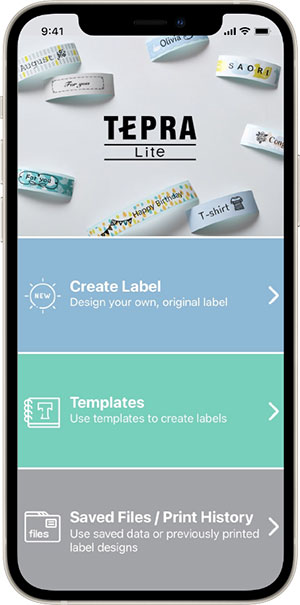Application
Software for pomera
Label editing software for Windows PC
Label editing application for iOS/Android devices
pomera DM250US Software
TEPRA Label Editor SPC10
Applicable printer: SR5900GS, SR-R5600GS
Free Software for Windows PC

-
- - Ver. 4.20 released on Oct. 3, 2025
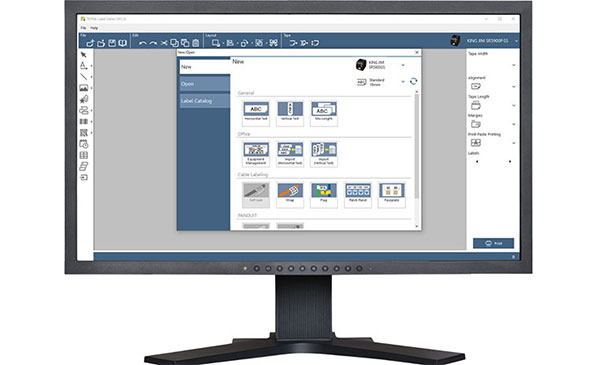
Create your own labels with your computer
Create labels by the three easy steps.
With your computer, it is easy to design and type the label's text.
All the languages and fonts installed on your computer can be printed.
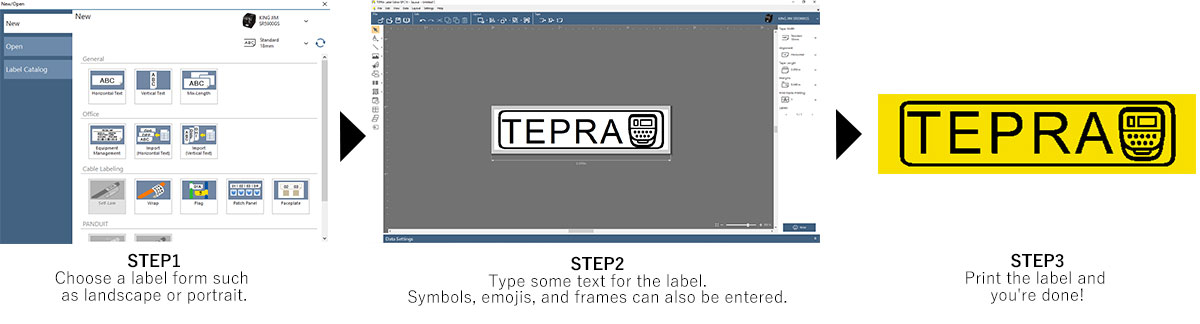
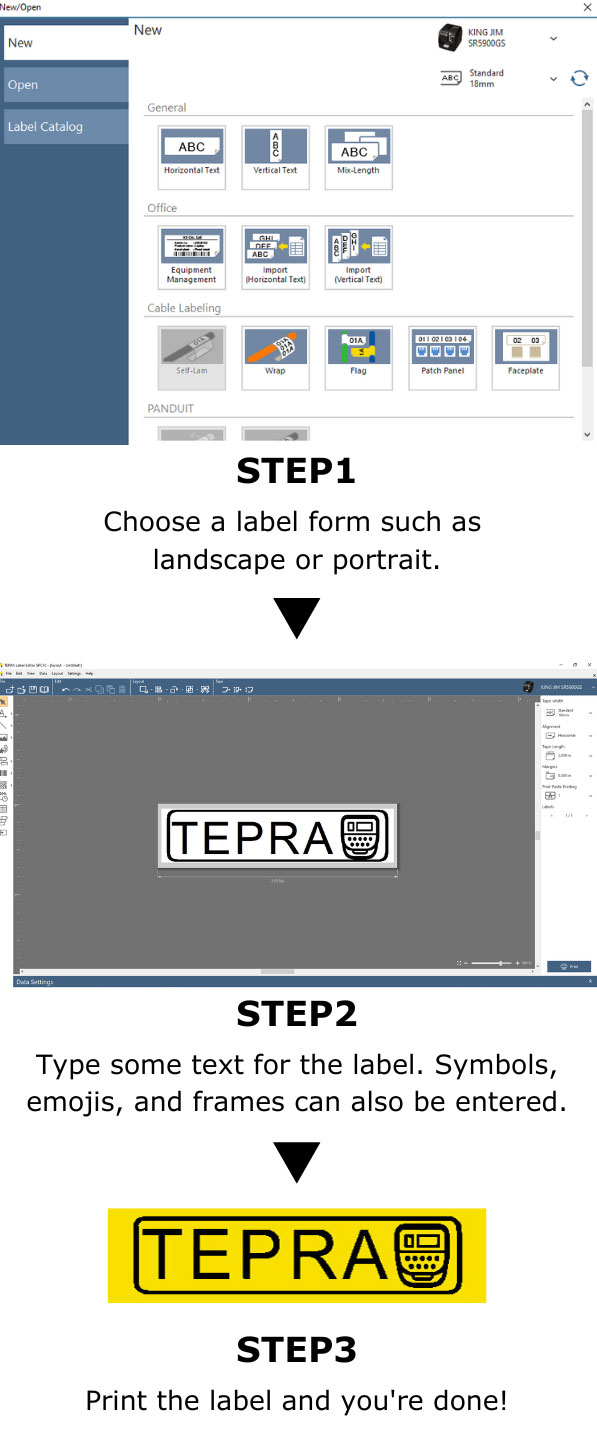
Many emojis, symbols, and frames available
A wide variety of emojis, symbols, and frames can be used to suit the themes you have. Besides warning and instructional indications, specialized symbols and emojis such as for the environment and public information are provided.
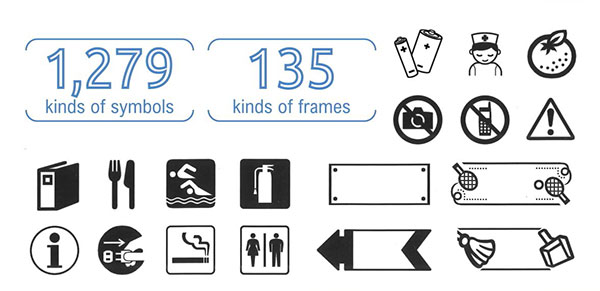
Convenient label text forms provided
A wide variety of label text forms are available to make quick and easy custom labels. For example, there is an equipment management form for office equipment labels and a cable labeling form for LAN cable and network cable labels. Just fill in the text form to easily create custom labels.
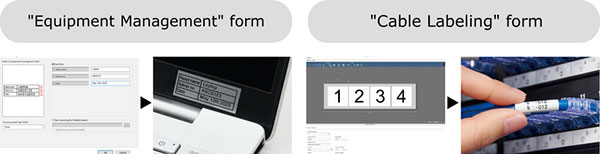
"Successive Import Printing" function
You are able to print large quantities of labels with Successive Import Printing. It accepts spreadsheet data such as CSV or Excel. The data will be inserted to label's layout.
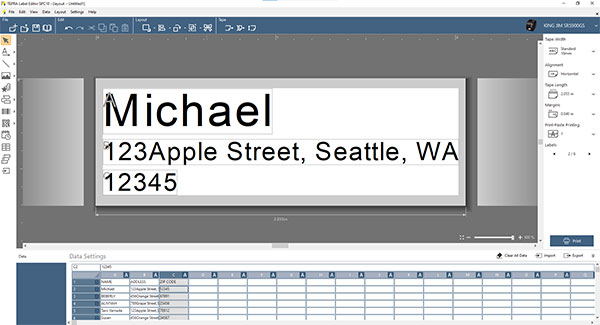
Easily create custom barcodes
Create up to 15 types of barcodes including EAN-13, QR codes, and 2D barcodes.
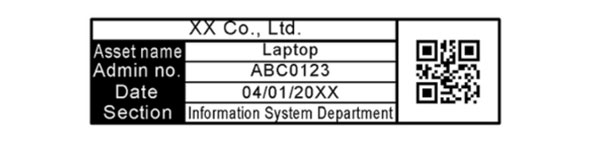
Wide variety of "Label Catalogs" are pre-installed
A wide variety of pre-designed label forms for different uses helps your label making.
You can easily create original labels by simply replacing the text.
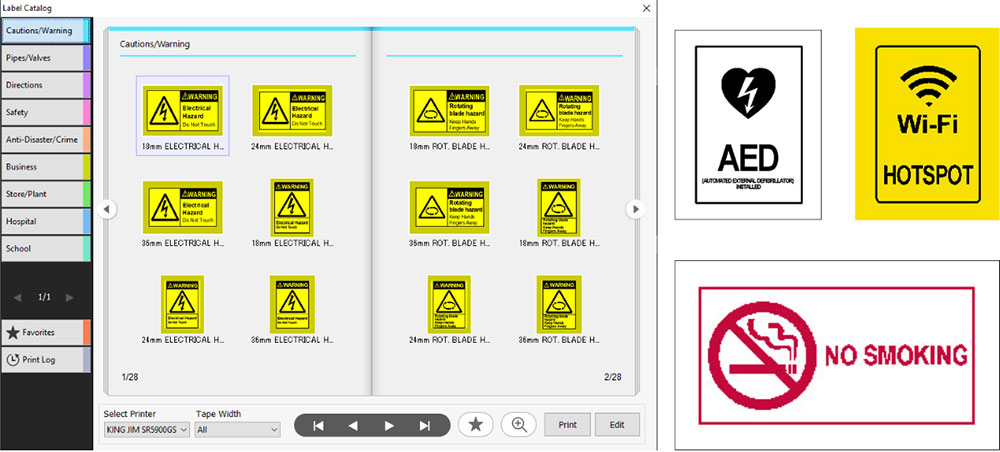
- 1.Operating Environment
Before installing "TEPRA Label Editor SPC10", make sure that your computer satisfies the following requirements.
Operating System: Windows 11/10 (32 bit/64 bit)
Hard Disk Space Which "TEPRA Label Editor SPC10" Uses: Approx. 400MB
Display: XGA (1024 x 768), High Color or higher
Interface:
SR-R980/SR970/SR950/SR750/SR-R680/
SR670/SR550/SR530/SR3900P/SR3700P/SR3500P/WR1000/SR550C/SR530C/SR3900C
- USB 1.1 Full-speed A-B type
SR-R7900P/SR5900P/SR5900GS/SR5900C - USB 2.0 Full-speed A-B type, Wired LAN (10/100BASE-TX), wireless LAN (IEEE 802.11b/g/n)
SR-R5600GS - USB 1.1 Full-speed A-C type, Bluetooth
SR5500P - USB 1.1 Full-speed A-B type, Bluetooth- CAUTION
-
- *"TEPRA Label Editor SPC10" may not operate normally in computers upgraded to a later version of Windows.
"TEPRA Label Editor SPC10" may also not operate normally depending on the computer environment you use.
- *"TEPRA Label Editor SPC10" may not operate normally in computers upgraded to a later version of Windows.
- 2.Installing The Software and The Printer Driver
- 1.Turn on your computer and start up Windows.
Close running applications if any. Close any anti-virus software or similar also. - 2.Download software "TEPRA Label Editor SPC10" from the upper link.
- 3.Save the downloaded file to the desktop. And after extracting the file, execute the Setup.exe file in the documentation to install it. An install program starts up.
- 4.When the installation screen appears, confirm the content and click your choice.
* After the software installation is completed, the installer of printer driver will appear automatically.
- CAUTION
-
- * Do not connect the printer to your computer until the install window tells you to do so.
* Make sure to install "TEPRA Label Editor SPC10" as a user with the administrator authority.
* Before installing the "TEPRA Label Editor SPC10" software, close all the other applications running on your computer.
* When connecting two or more products to one computer:
The printer driver is necessary for each product individually. Installation of the printer driver for the second or later products will start when the second (or later) product is first connected to the computer. Install it according to the instructions displayed on the screen. Newly installed printer drivers are named as copies of the printer driver.
- * Do not connect the printer to your computer until the install window tells you to do so.
- 1.Turn on your computer and start up Windows.
"SPC10-API"
The "TEPRA Label Editor SPC10" PC label editing software for Windows has an API called SPC10-API to connect to other apps. On Windows, run "TEPRA Lable Editor SPC10" and enable TEPRA to print labels. For the SPC10-API operating conditions and procedure, refer to the following document.
TEPRA LINK2
Applicable printer: SR5900GS, SR-R5600GS
Free App for smartphone

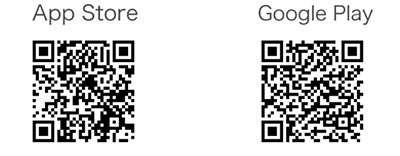
Connecting via Wireless LAN
- (1)Turn on the printer and connect in Infrastructure mode or Access point mode by following the instructions in the User's Manual of the printer.
- (2) Select the printer from drop-down list in the Print Settings screen of this application.
- *On iOS devices, if " 'TEPRA LINK 2' would like to find and connect to devices on your local network." alert appears, tap "OK".
Easily create and print labels with the app
Create labels whenever necessary with "TEPRA".
You can print labels remotely via wireless connection.
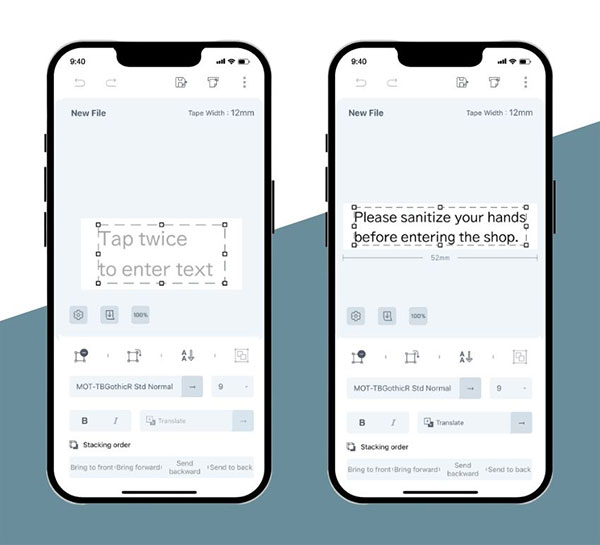
Intuitive label making
Create labels intuitively by "Snap to grid", "Guide lines", "Rotation", "Size change", and more.
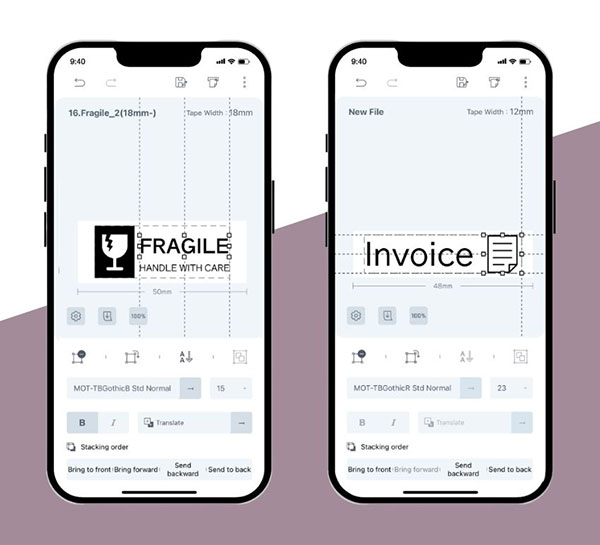
Many symbols and emojis available
Including flat designs and conventional TEPRA symbols and emojis.
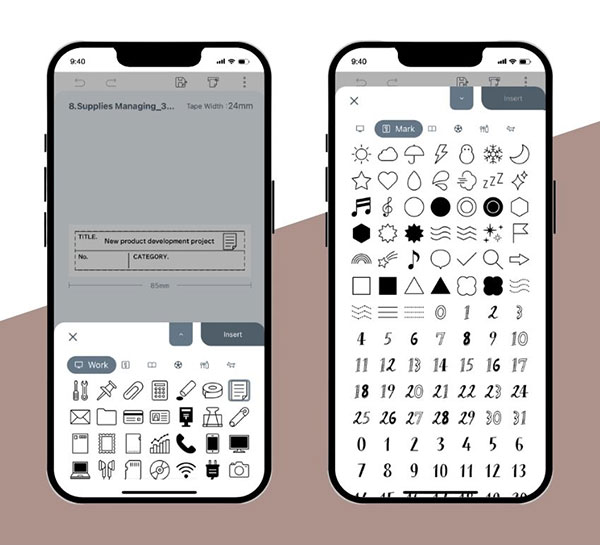
Label designs (templates) for specific purposes
Easily create a variety of impressive labels by simply replacing the text or emoji.
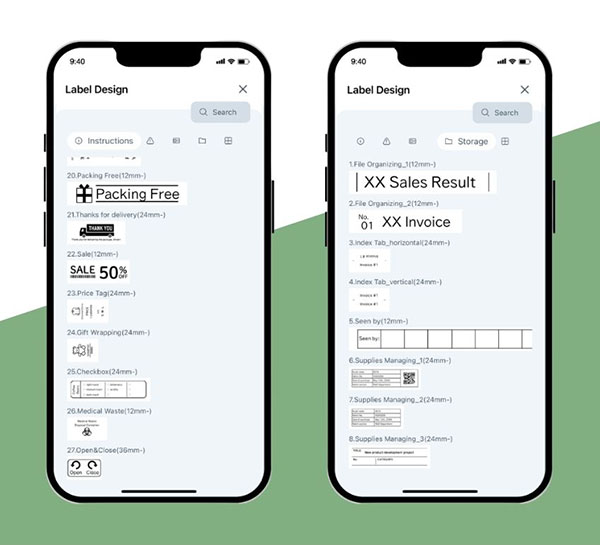
"Mix-Length" function
You can create different labels in one file and print them together.
Or you can print only the necessary labels.
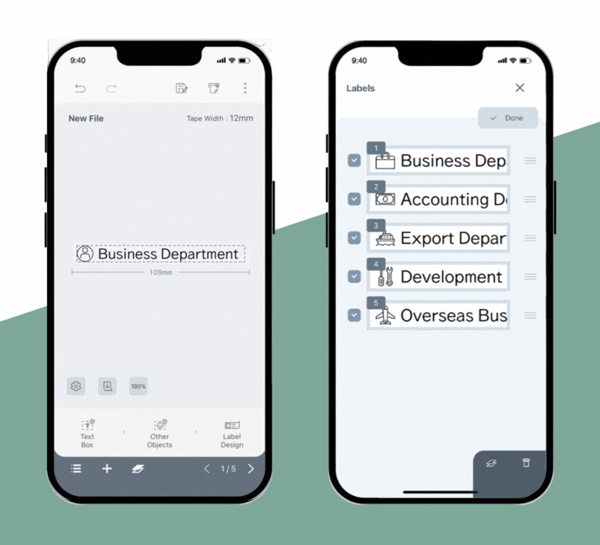
Barcode Printing
Printed barcodes can comply with any of four standards:
QR code, CODE39, CODE128, and EAN-13.

Label file management
Created label files can be organized into folders.
Backup is of course available.
- *The files are not compatible with the "TEPRA Label Editor SPC10" Windows label program.
- *Files (.tm1) saved with TEPRA LINK (1) can be opened with TEPRA LINK 2. However, there are a few limitations. See the instruction manual for details.
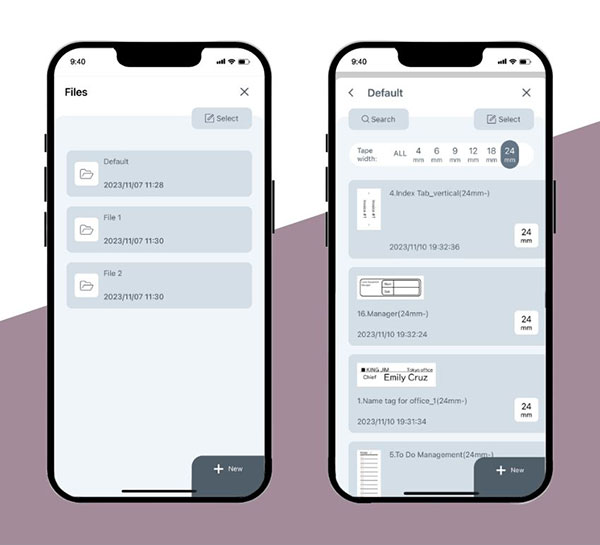
Google Translate
Supports translation into 17 languages.
Create multilingual labels easily.
- Supported languages: Italian, Indonesian, Spanish, Thai, German, Turkish, Hindi, French, Vietnamese, Portuguese, Malay, Russian, English, Korean, Chinese (simplified), Chinese (traditional), and Japanese.
- *Display sequence in the program.
- *An Internet connection is required to use the translation feature.
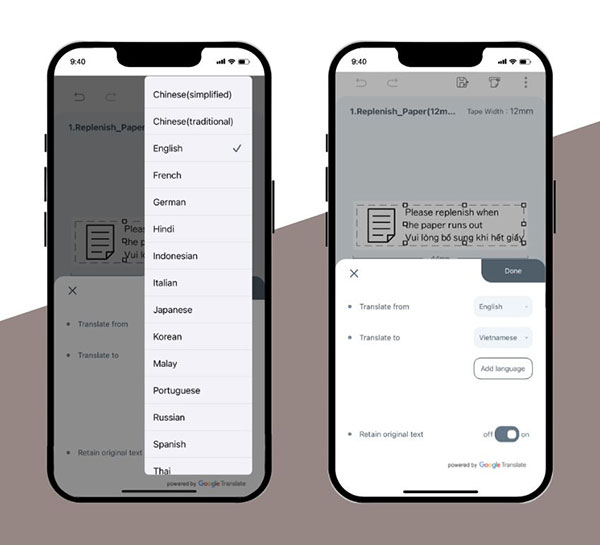
- *The App functions may differ depending on the device.
- *Please make sure to update the device's system to provide a better experience.
- *App screen problems may occur on certain devices depending on the screen aspect ratio and resolution.
- *This free app is compatible with iOS and Android. It is not compatible with macOS.
- *An Internet connection is required to use certain features of the app. Internet connection charges shall be borne by the user.
- *"Index Label", "Cable Label", "Cut Label" and "Cut Label Panduit" cannnot be used.
- *"iOS", "macOS" and "App Store" are trademarks of Apple Inc.
- *"Windows" is a trademark or a registered trademark of Microsoft Corporation in the United States and other countries.
- *"Android", "Google" and "Google Play" are trademarks of Google LLC.
TEPRA Lite
Applicable printer: LR30GS
Free App for smartphone
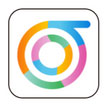
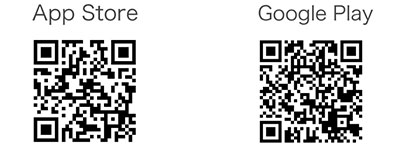
- *The user's manual is available in the app.